The MacBook itself has inbuilt utilities to keep it cool. If you still experience high temperatures on your Mac, it’s not a good sign. When the CPU usage is at its peak, your Mac may start getting hot and you may experience performance issues. Your applications may stop responding or your Mac may restart automatically.
Here we have researched the main reasons why your Mac may get hot and how to check your Mac’s temperature. What precautions can you take and how to cool down a Mac if it is too hot? Will the inbuilt utilities be good enough or you will need to install a third-party app to keep a check on the Mac temperature? Let’s explore the manual and automated methods to fix a hot Mac.
Why is My Mac Hot?
There can be several reasons behind a hot Mac. A few of the primary reasons identified are as follows.
Heavy Applications – There are a few that utilize a lot of system resources. Apps like Power BI, Adobe Photoshop, or video recording apps can drain your RAM or use your CPU to the max. If you are experiencing heating issues while using these apps, try quitting these apps and check if the issue is resolved.
High Graphics Games – Some gamers may experience heating issues while playing high-resolution games. There are games that require high graphics and high system resources for swift gameplay. If you experience heating issues while playing games, it is recommended you upgrade your hardware.
An Issue with Internal Fan – Every CPU is supported with an internal fan to keep it cool. When the fan goes faulty or the vents are blocked with dust, you may experience heating issues. You can clean the vents with a toothbrush or an air pump. Also, check if the fan needs a repair or replacement.
Outdated Apps or OS – Every app requires a regular update to function swiftly. If there are outdated apps, they may not function as desired. Some apps can install automatic updates while others require manual updates. Also, make sure that the MacOS is updated and that there are no pending updates.
Multiple Active Apps – If you multitask on your Mac and experience heating issues, try checking which app is utilizing maximum system resources. If the system RAM is not supporting all the apps, you may need to upgrade the Ram or storage.
Multiple Open Tabs – Browsers like Google Chrome utilize a lot of system resources. If there are multiple tabs open, you may experience heating issues with your Mac. try to keep minimum tabs open and close the ones you no longer require.
How to Check Mac Temperature
There are manual and automated ways to check Mac temperature. You can use the Terminal app to check the Mac temperature or download the Best Mac Temperature Monitor Apps on your Mac.
Check Mac Temperature Using Terminal
You can follow these steps on how to see Mac temperature using the Terminal App. This method will only show you the temperature for the current moment.
Step 1. Access the Terminal app from the Dock or from the Utilities window.
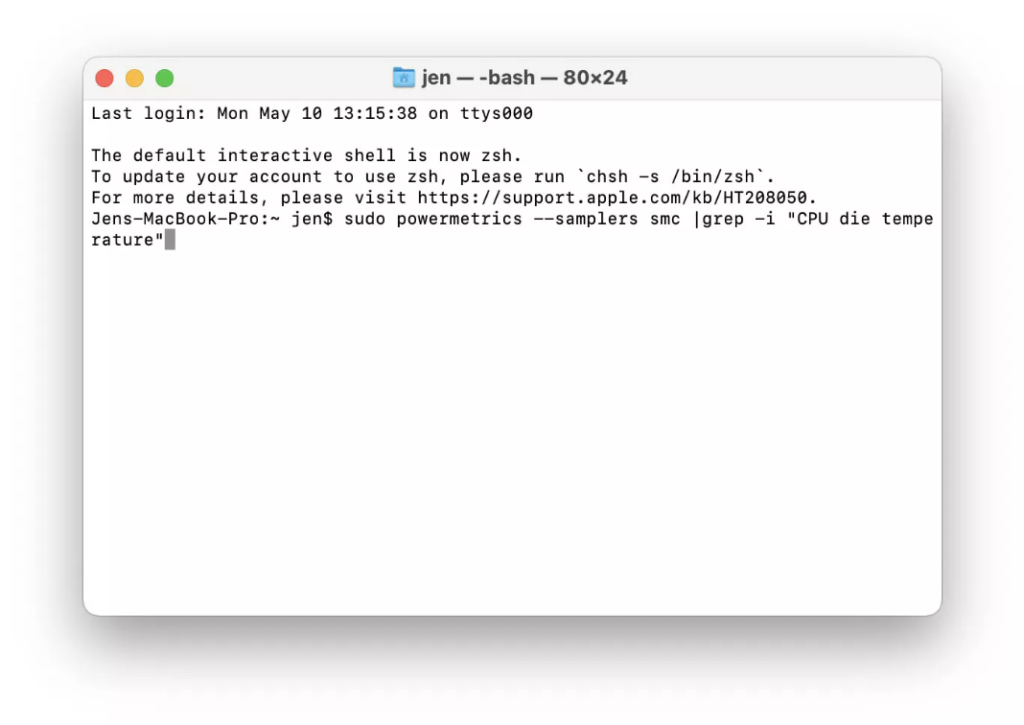
Step 2. Type sudo powermetrics –samplers smc |grep -i “CPU die temperature” and hit the Enter key.
Step 3. Enter your user credentials and password to authorize the command.
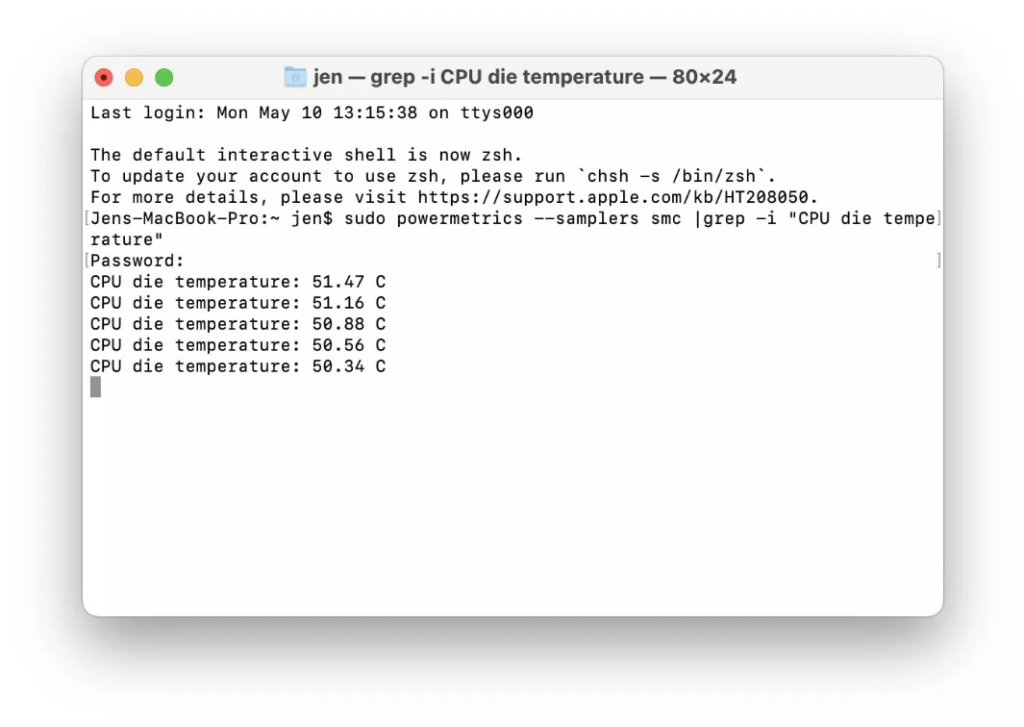
Step 4. The Terminal will display the scan results and the current temperature of your Mac.
Use Activity Monitor
Activity Monitor is a great app to check what is draining up your Mac resources. You can access Activity Monitor from the Applications – Utilities folder in your Finder App.
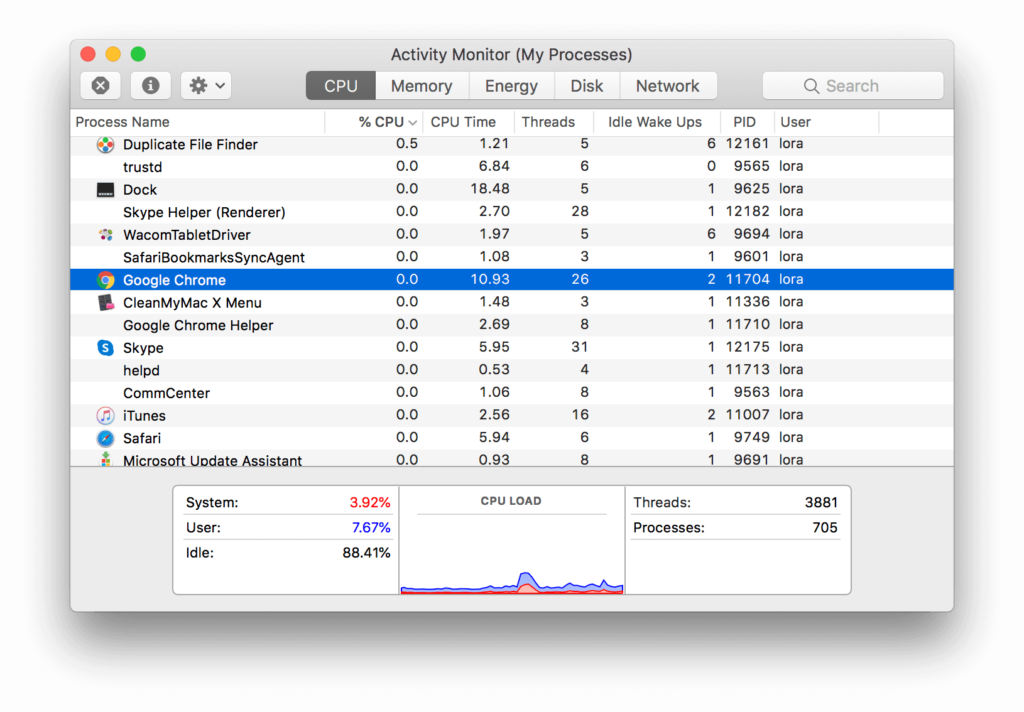
It can clearly display the CPU usage, Memory usage, Energy consumed, or Disk usage on your Mac. You can check out the processes that are consuming high resources and overburdening your Mac. you can also Quit Apps from this console and keep it cool.
Use the Best Mac Temperature Monitors
The Best Mac Temperature Monitor can continuously monitor your Mac temperature and notify you once it gets hot. You get to know about the overheating issues on your Mac and alerts to close the faulty apps behind this. You also get to know about the utilities and apps that need to be terminated when the temperature is too high.
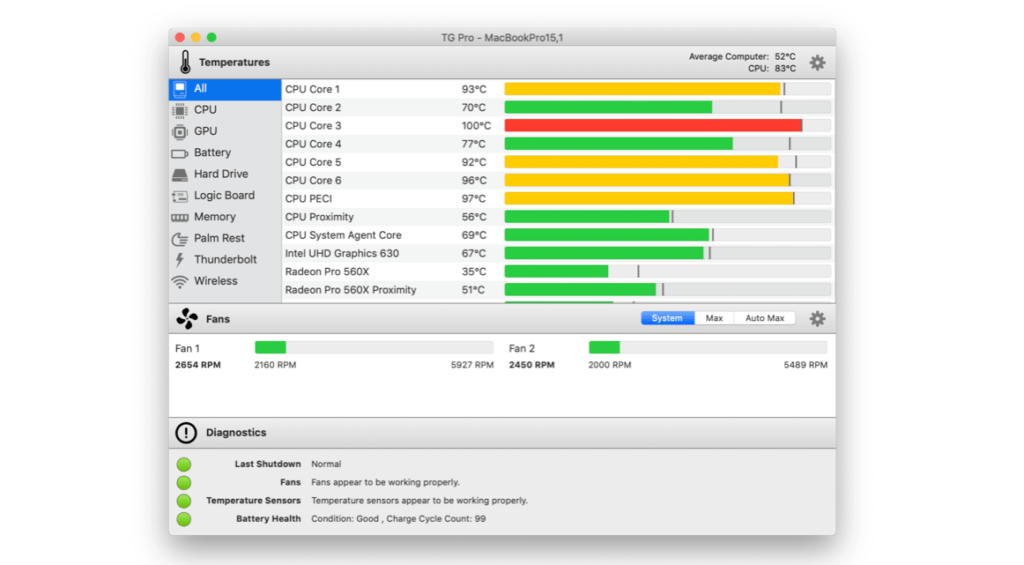
TG Pro is one of the best Mac temperature monitor apps that you can use in 2023. This Mac temperature monitor can also boost the fan speed and give more ventilation to keep your Mac cool. If there is a virus scan or MacOS update in progress, it ensures that these events are not terminated. Such CPU monitors also keep a close watch on the RAM utilization and apps that are draining up your Mac’s resources.
Easy Ways to Cool Down Your Mac
Now that you know how to see Mac temperature, you can follow some easy tips to keep it cool. Managing your Mac resources are within your limits.
Install Regular Updates – Before the Mac starts acting crazy, it is recommended to download and install all the updates on your Mac.
Don’t Cover Your Mac – if you keep your Mac covered or use a keyboard guard, your Mac will not get proper ventilation. Keep it uncovered and use your Mac in a cool place.
Restart Your Mac – Try restarting your Mac on a daily basis. There are multiple apps and processes running in the background that can utilize a lot of system resources. Restarting will kill all the active processes and keep only the useful apps open.
Final Words
This article on how to check Mac temperature has the best manual methods on how to check CPU on Mac. We have also listed the best tips on how to keep your Mac cool and how to identify apps that are causing overheating issues on your Mac. The Best Mac Temperature Monitor can ensure that the Mac is cool and alarms you whenever your Mac resources are highly used.












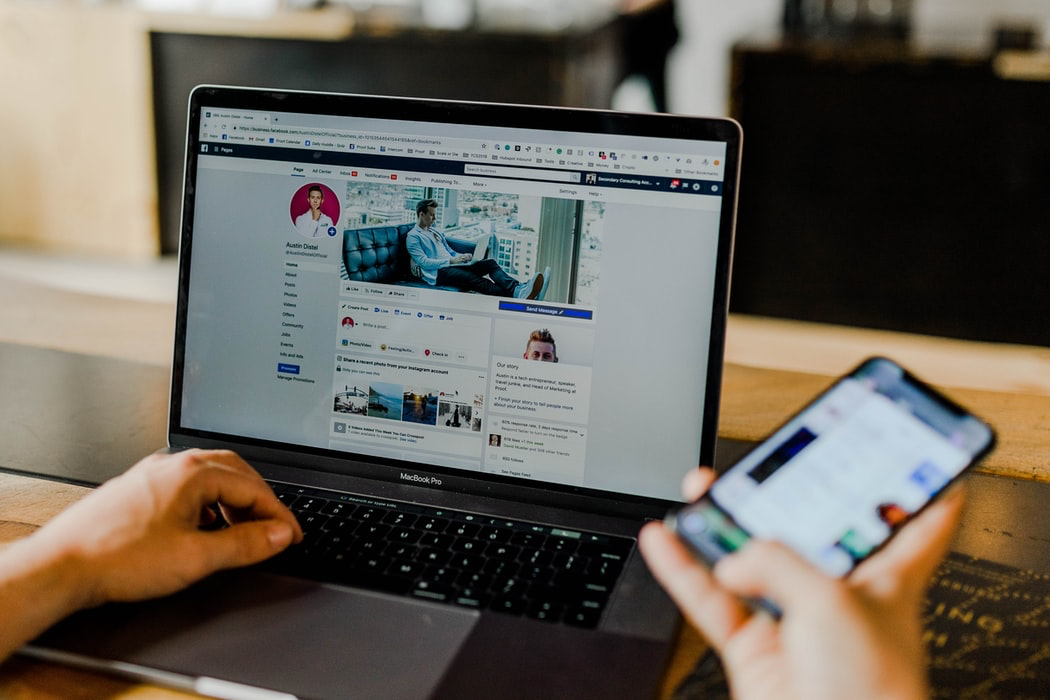

![How to Fix [pii_pn_f030f8fd5cc2eede] Error Code? [pii_pn_f030f8fd5cc2eede]](https://www.techwebtopic.com/wp-content/uploads/2022/02/pii_pn_f030f8fd5cc2eede.jpg)
