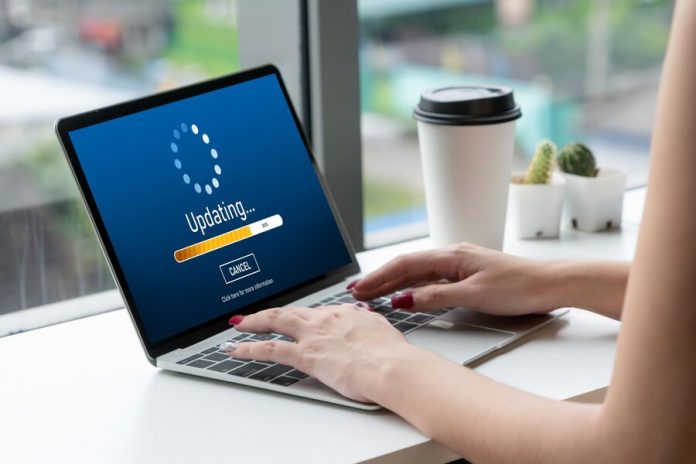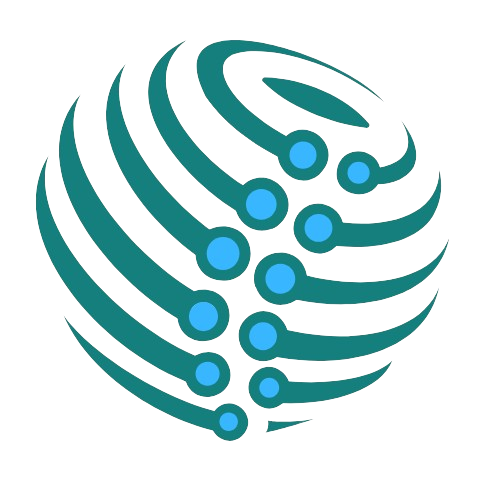The most recent graphics card driver can be manually updated using Windows Device Manager. Updates for drivers that are at least three months old are the most beneficial because it can take some time for fresh releases to earn Microsoft certification.
It is advisable to build a system recovery plan before beginning. In the event that something goes wrong, you can go back to the prior state because this backs up all of your existing drivers.
After making a backup, update your Windows drivers by following the instructions below.
How to Update the Driver for a Video Card
Updating the video driver is rarely necessary while using a computer normally. However, if you’re using the PC for 3D graphics, gaming, or video-intensive jobs, it’s a good idea to maintain the visual driver updated.
There are many approaches that can be challenging and perplexing to understand. However, your Windows PC is clever enough to sidestep most of the confusion and discover what it needs. Knowing exactly how to ask it to do it is all that is required. Now, we will discover how to update a video card step-by-step.
Device Manager
- To access Device Manager on Windows 11, right-click on the Start icon.
- Windows will display all of the devices that are inside and connected to your computer. To see all of the graphics controllers on your computer, look for Display Adapters and click the arrow next to it.
- Right-click on the name of your graphics card or display adapter and select Update Driver to update it.
- Windows will ask if you want it to search for a more recent driver. Select Search Automatically for Driver Software to locate a more recent driver for your card.
- Any updates that Windows finds will be installed automatically.
Furthermore, if these instructions are complicated, you can utilize the free driver updater for Windows 11. Updating your PC drivers is simple with these free driver updaters.
Manufacturer site
For many games, 3D graphics cards, and high-end movies, you must go straight to the graphics card manufacturer’s website to find the latest drivers for your demanding graphics requirements and gaming. Let’s look at a detailed procedure.
- Right-click the Windows icon on your Windows 11 PC, then select Device Manager.
- To view all of your computer’s graphics controllers, navigate to Display Adapters and click the button to the left of it.
- To select Properties, right-click on the video card or display adapter’s name.
- You may find out the precise video card model that Windows has loaded in the pop-up box that displays. Make a note of that.
- To find out more about your driver, go to the manufacturer’s website.
- On the website, locate the model of your video card and download the appropriate driver.
- To access Device Manager, right-click on the Windows icon and select it.
- After selecting Display Adapters, right-click on your video card’s name and select Update Driver > Look for Driver Software on My Computer.
- Click Browse to locate the driver update you downloaded. Unless you put it somewhere else, you can find your new driver in your Downloads folder under Users. Once you’ve located it, select it and select OK.
- Windows will begin installing your new driver. Once the procedures are finished, restart your computer.
Why Update the Drivers for Your Video Card?
Although we have learned how to update the driver for the video card, let us learn why we need to update it.
Enhancement of Performance
Outdated drivers could be a video card’s potential drawback. Outdated drivers could be a video card’s potential negative aspect. Manufacturers often provide updates to enhance functionality, address bugs, and optimize compatibility with the most recent software.
Stability and Bug Fixes
Like any other application, video card drivers might malfunction. Developers are always searching for and fixing these issues. Updating your drivers keeps your system reliable and stable by guaranteeing that you get the most recent bug patches.
Adaptability to the most recent software
As new games and apps are developed, they frequently request specific features and improvements that are incorporated in the most recent driver upgrades. Keeping your video card drivers up to date guarantees that the machine is running the most recent software.
Improvements in Security
Older drivers might have security flaws that expose your system to intrusions. You may help create a more secure computer environment by addressing these vulnerabilities and updating your visual card drivers.
Conclusion
Updating your video card drivers is an easy and effective approach to get the most out of your technology. By being proactive and informed, you can ensure that your PC is secure, current, and prepared for difficult tasks. Now is the time to update your graphics card so that you can perform optimally in your digital sector.