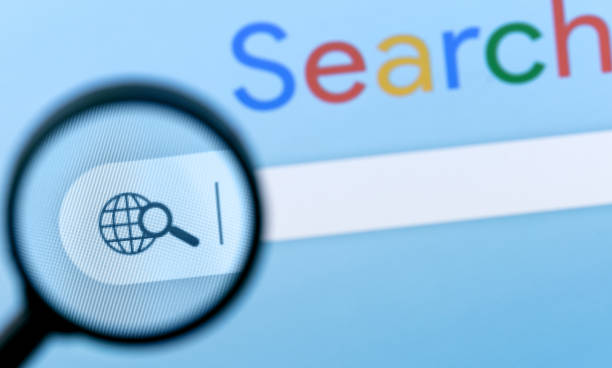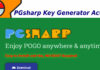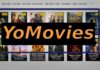Windows operating system has the best compatibility with Nvidia graphics. Most of the users who are into graphics or use their PCs for multimedia purposes, prefer adding Nvidia graphics to their display. Nvidia Graphics card is the first preference of gamers for unmatched display quality. Every device uses drivers to communicate with the operating system. If the device drivers go wrong, you may face issues with your display.
Nvidia driver crashes can be a common issue if frequent updates are not installed properly. There are multiple ways to update drivers and fix driver crashing issues. If your Nvidia driver is outdated, incompatible, corrupt, or missing, you can follow any of the methods below to update drivers manually or with the help of the Best Driver Updater Software for Windows.
Install Windows Updates
Installing Windows Updates can enhance your Windows performance. You can install all the patches, bug fixes, device drivers, and new utilities introduced by Windows. It is just a matter of a few steps!
Step 1. Click on the Windows icon on the Taskbar.
Step 2. Click on Settings to access Windows Updates.
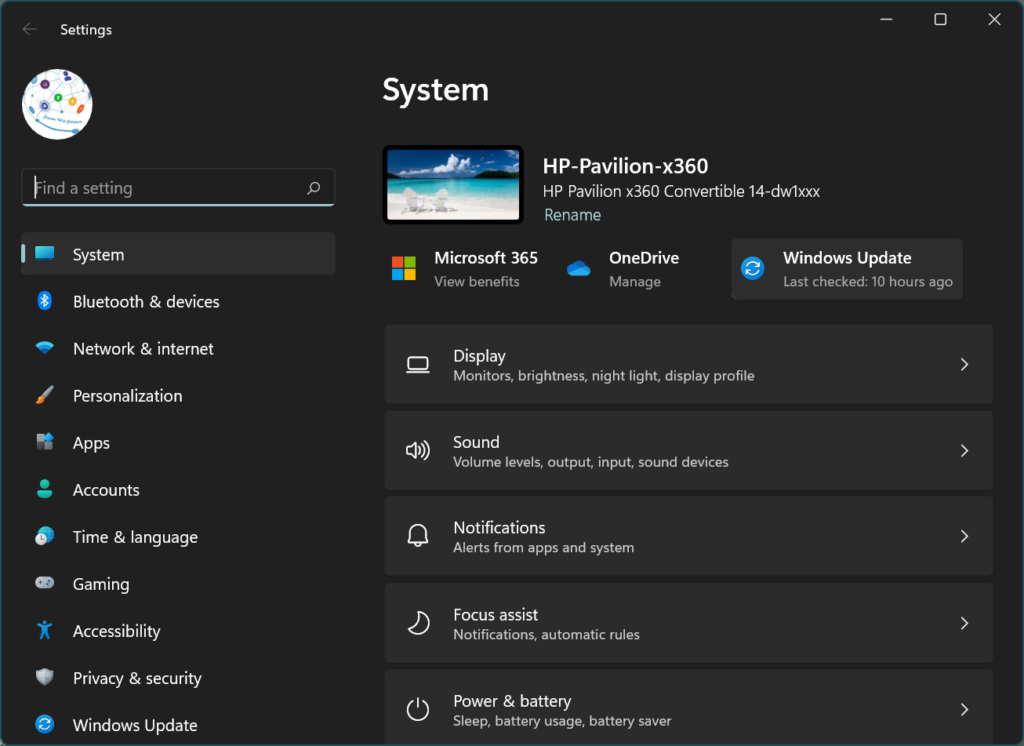
Step 3. Hit the ‘Check for Updates’ button to scan for the latest updates. Download and install the latest updates. You might require restarting Windows to finalize and configure updates.
Download Latest Nvidia Drivers
Every manufacturer uploads the latest updates on their websites. If the Nvidia driver is crashing repeatedly, you can download the latest updated drivers and install updated Nvidia drivers on your PC.
Check Nvidia Make & Model
Before you download the latest drivers, it is important to learn about the current Nvidia drivers. You can match and compare with the latest Nvidia drivers and install them on your computer.
Step 1. Press the Window key and type Device Manager in the search bar.
Step 2. Click on the Device Manager app from the search results.
Step 3. Expand the Display Adapters section and select your Nvidia drivers.
Step 4. Access the device Properties using the right-click context menu. Get into the Driver tab in the properties window. Check the Nvidia driver version, date of release and other details.
Download Nvidia Drivers
Once you get the required information, you can download the latest Nvidia drivers for your PC.
Step 1. Access your browser and go to the Official Nvidia Website.
Step 2. Select the required drivers, and compare their make, model, version, and date of release.
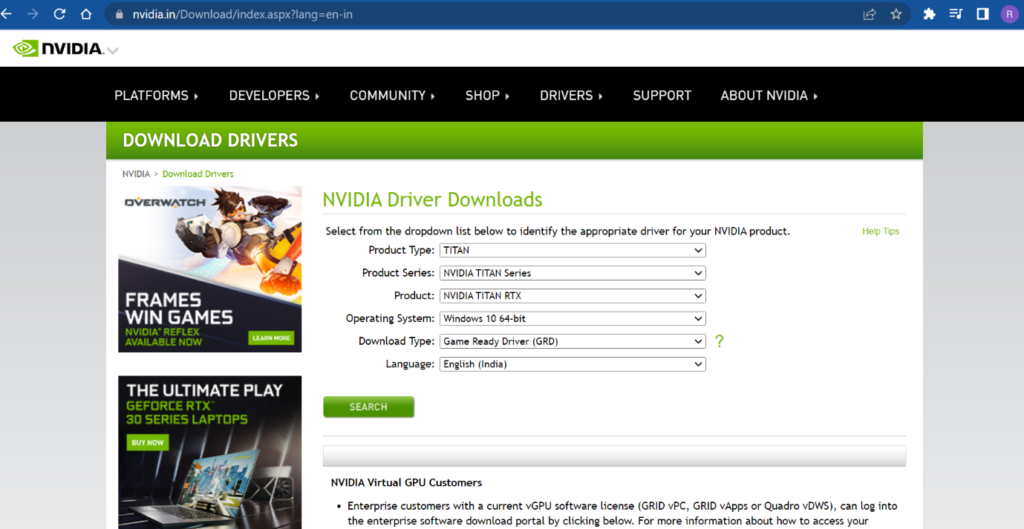
Step 3. Download the recent Nvidia drivers and double-click to install them on your PC. You can restart the computer to check if you fixed the Nvidia driver crash issue.
Uninstall & Reinstall Nvidia Drivers
Device Manager allows you to uninstall and reinstall the latest Nvidia drivers on your PC. If you have installed the latest Windows Updates, you can simply uninstall Nvidia drivers and restart the computer. it will automatically find and fetch the latest Nvidia drivers and fix driver crashing issues.
Step 1. Press the Window key and type Device Manager in the search bar.
Step 2. Click on the Device Manager app from the search results.
Step 3. Expand the Display Adapters section and select your Nvidia drivers.
Step 4. Right-click on the Nvidia driver and click on Uninstall Device option. Restart the computer and let Windows choose the best available device drivers from the pool of drivers.
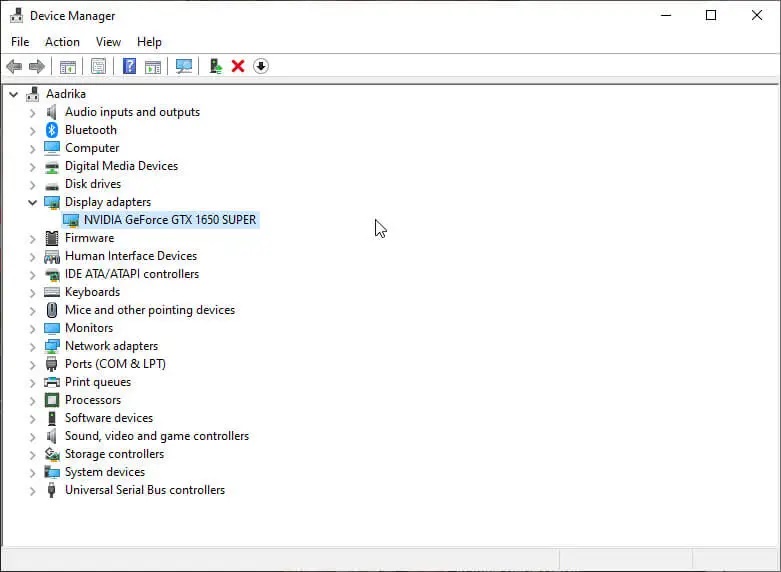
Alternatively, you can right-click on the Nvidia driver and click on the Update Driver option. Select the ‘Browse My Computer for Drivers’ option and select the downloaded drivers. Follow the installation wizard and finish installing the Nvidia graphics driver.
Use Driver Updater Software
The Best Driver Updater Software can automate the process of installing all the device drivers. There are dozens of driver updater software available over the web however all of them are not effective enough to keep every device driver updated.
Advanced Driver Updater
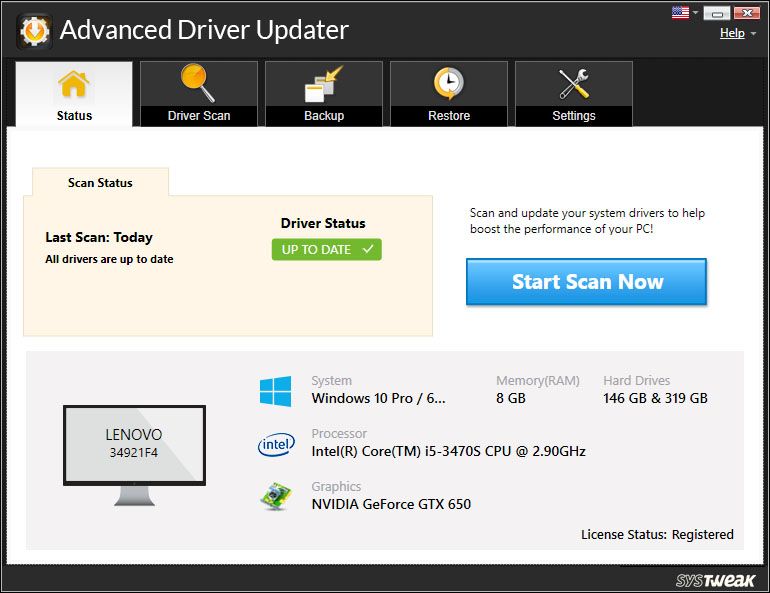
Advanced Driver Updater is a great utility software to automatically keep all the device drivers up to date. It has a cloud server that keeps on updating with the latest device drivers as and when there is a new release. It takes a proper backup of the currently installed drivers and then makes any kind of changes. Its advanced scan mechanism performs a quick scan and a deep scan to list out all the outdated, corrupt, and incompatible device drivers.
Final Words
Nvidia graphics card is one of the popular graphics card & sound card manufacturers for Windows. Nvidia graphics are stable and do not corrupt so easily. If your Nvidia driver is crashing repeatedly, you can try any of the above tweaks to download and update the latest Nvidia device drivers. You can update corrupt, incompatible, or outdated Nvidia drivers manually or use Advanced Driver Updater to automatically take care of the Nvidia driver crash issues.