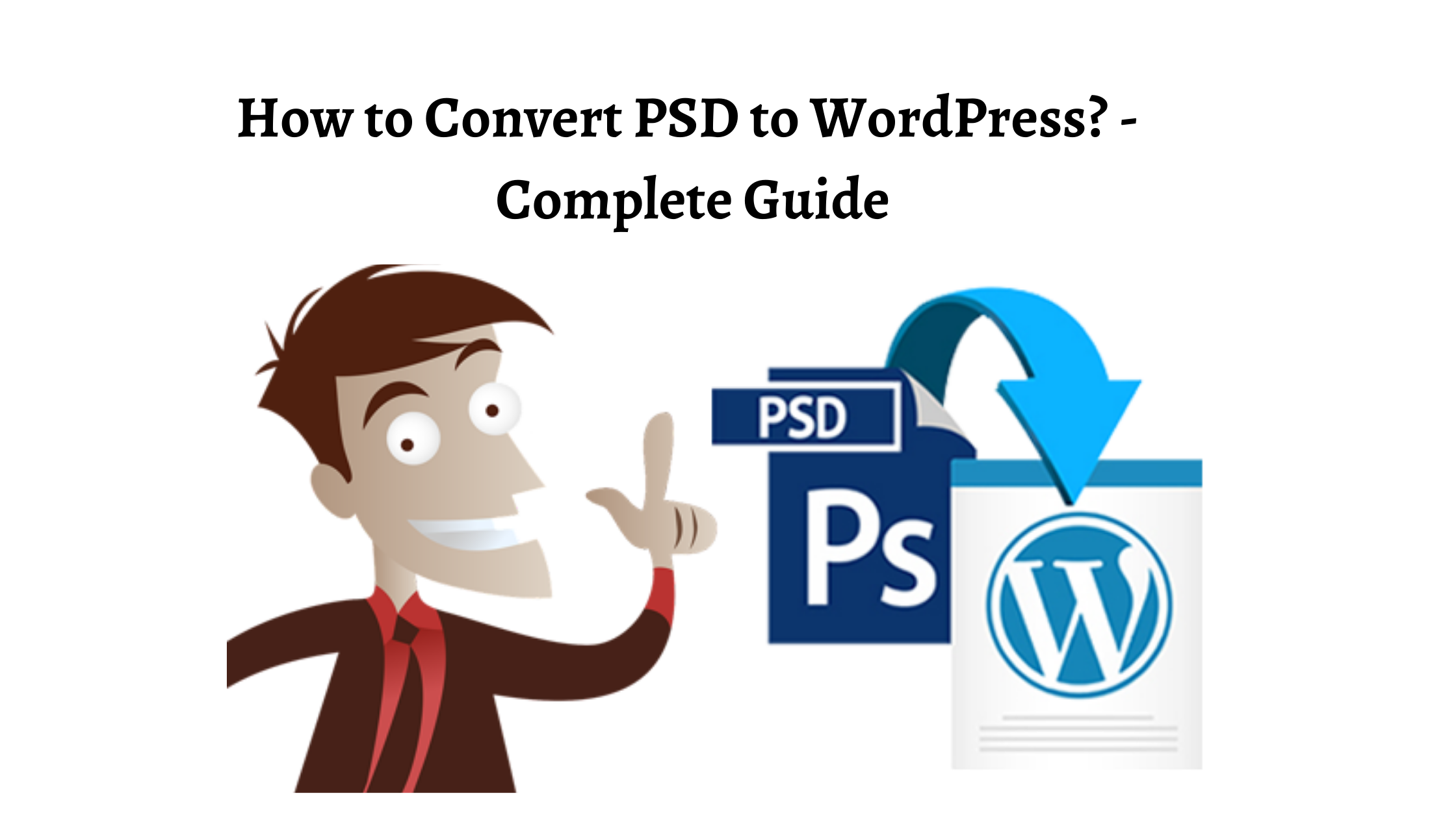WordPress (WP) is an eminent content management system (CMS) powering various websites worldwide. It covers all needs whether you require a blogging site, a corporate portal, etc.
As the CMS gains popularity day by day, another promising way, i.e., PSD to WordPress conversion, has also emerged to create outstanding websites. It is a process to develop WordPress themes from PSD.
Read this guide to know the process of converting PSD to WordPress. But before starting the main topic, let’s first discuss the term PSD.
What is PSD?
PSD is an acronym for ”Photoshop Document,” created in Adobe Photoshop and taken as a reference for developing websites. With the help of a skilfull WordPress developer or a company offering WordPress development services, you can turn the PSD into a full-fledged WP theme.
Process of Converting PSD to WordPress (WP)
There are various possible ways used for PSD to WordPress conversion. One of the ways is to utilize online conversion tools available in large quantities. Though we can use such tools for PSD to WordPress conversion, entirely relying on these tools is not a good decision as such tools do not guarantee quality conversion.
Moreover, if you know the basics of WordPress, HTML/CSS, and PHP, then it can also be possible for you to make the conversion manually. Now, let’s see the 5 steps for converting PSD into the WordPress theme.
Step 1: Slice PSD
The term slicing means cutting and dividing one single image into various images. As mentioned above, PSD includes the parts of images that you have to cut and separate. Slicing a PSD is the first step in the process of converting a PSD to a responsive WordPress theme.
It is crucial to perform this step, as creating a theme from a single image will be challenging. The list of common elements that you can chop from the PSD are –
- Header and Footer
- Separator
- Side Menu
- Visual elements and backgrounds
Step 2: Download and save Bootstrap
If we talk about Bootstrap, it is a popular front-end development framework that helps create website templates. After the slicing process, you can now get Bootstrap to code your PSD.
You can refer to the link getbootstrap.com to download Bootstrap. After downloading, you’ll get a zipped folder, so unzip it, and you’ll again get three folders, css, fonts and js, inside the unzipped folder. After that, write the HTML5 code for the website. You may style that code with CSS.
Bootstrap makes it possible to create responsive designs that are compatible with any device. It will provide you with a seamless flow of your design from one device to another.
For the conversion, there are the following requirements for the same –
- Create an HTML file with the name index.html.
- After that, create a stylesheet with the name style.css for the HTML.
- Then, for keeping all of your site images, you will have to create a folder with the name images inside the main folder.
- Lastly, create a folder name JS/JavaScript to contain all your JavaScript and jQuery files.
Step 3: Break the HTML into WordPress structure
According to the WP themes file structure, you have to split the index.html file into PHP files. It simply refers to the recreating of every element in PHP that is present in the index.html files. This approach will enable WordPress to call such files for creating a webpage.
Common PHP files that you have to create are listed as follows –
- header.php
- footer.php
- 404.php
- index.php
- comments.php
- search.php
- Sidebar.php
- functions.php
Step 4: Integrate Tags and In-Built Functions
WordPress offers functions and built-in tags that allow you to integrate the required functionality into your website. For such a task, you have to select and use appropriate tags and functions. To perform this, you don’t have to use complex HTML code, rather you need to use WP inbuilt function tags in the theme files for getting the effective functionalities.
Step 5: Testing Functionalities
In this final step, you have to ensure that the code works properly in all browsers and is compatible with all devices. This is a crucial part of PSD to WordPress conversion that makes you sure the theme created is up to the mark and meets all your expectations.
During testing your theme, it is also essential to fix errors related to PHP, WordPress, or JavaScript. Along with this, make sure that the CSS and HTML codes are executed according to the World Wide Web Consortium (W3C) standards.
Besides checking these functionalities, you also need to check the usability, responsiveness, and performance to ensure your design’s compatibility. Once you are done with testing your theme, you may now upload and activate it from your admin dashboard.
Conclusion
WordPress is a popular CMS platform with various features that make it possible even for a beginner to create beautiful websites. This easy-to-use platform makes WordPress website development a good choice for businesses.
With PSD to WordPress, you may build a custom website theme according to your business requirements.